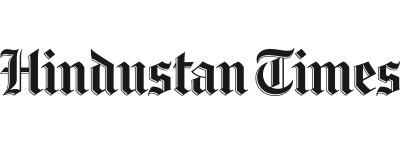Before setting out on a trip or outdoor plan, knowing the air quality of your destination can help you make safer choices. As winter increases pollution levels across many regions, Google Maps has introduced an Air Quality Index (AQI) feature that allows users to check pollution levels in real time. This update helps travellers and residents understand air conditions before stepping outside or planning any activity.
Google Maps now displays AQI information on both mobile and desktop versions, making it easier to view air quality data anywhere. The feature uses a colour-coded system, showing the air quality through varying shades, from green for healthy air to dark red for severe pollution. This helps users decide whether it’s a good time for a walk, outdoor workout, or commute.
During winter, air pollution often rises due to causes like crop burning and temperature inversion, which trap pollutants closer to the ground. With this new feature, users can quickly view pollution levels and take necessary precautions, such as wearing masks or avoiding long outdoor exposure.
Here’s how you can check the AQI on Google Maps:
Step 1: Update Google Maps
Ensure that the latest version of the Google Maps app is installed on your Android or iOS device. The AQI feature is available across both platforms.
Step 2: Search for a Location
Open Google Maps and type the name of the city, area, or landmark you plan to visit in the search bar. You can also zoom in on your current location to check local air conditions.
Step 3: Tap the Layers Icon
Once the map loads, tap the layers icon that looks like a stack of squares on the right side of the screen, below the search bar.
Step 4: Select “Air Quality”
In the menu that appears, select “Air Quality.” The map will instantly update to display AQI data for your chosen area and nearby regions.
AQI Scale and What It Means:
| AQI Range | Category | Meaning |
| 0–50 | Good | Air quality is healthy |
| 51–100 | Satisfactory | Acceptable air quality |
| 101–200 | Moderate | May affect sensitive groups |
| 201–300 | Poor | Unhealthy for prolonged exposure |
| 301–400 | Very Poor | Health warnings issued |
| 401–500 | Severe | Serious health risk |
Step 5: View Detailed Information
Tap on any shaded region or pin on the map to get more details, including AQI score, pollutant types, and related health information.
Note: Google Maps updates AQI data every hour for more accurate readings. This global feature lets users check pollution levels in any part of the world, whether it’s Delhi, Beijing, or New York. Before heading outdoors, use the AQI layer to decide if you should carry a mask, delay travel, or limit outdoor activity.